
Actually any song is recorded in Left, Right and Center pans. And the vocals are assumed to be recorded in the center pan. Any karaoke maker software tries to remove vocal part by lowering the volume of the center pan. Remember, trying to lower the center pan volume decreases the quality of original soundtrack. It is not possible to remove vocals from any song, because of the recording method. If the song is full of musical effects and center pan is edited with audio editing software, then it becomes very difficult or impossible to remove the vocals from the song, but somewhat, you may succeed in removing the vocal from some songs.
So here i start the tutorial, keep reading:
There are so many
(CLICK ON THE IMAGES TO SEE FULL SIZE IMAGE)
YOU Can create karoke of any song
Now, follow the steps to create your karaokes:
> Download Dart Karaoke Studio and Karaoke CD+G Creator Pro from the above links.
> Install them in your PC and run Dart Karaoke Studio.
> The following screen will appear if you run Dart Karaoke Studio. Select START A NEW SESSION and clickNEXT.
> Now browse for the original song 's mp3 file and click NEXT.
> It will start scanning the file before creating it's karaoke.
> After scanning, you need to add lyrics to your karaoke song. But i recommend you to type anything in the place of lyrics because we are going to create only an mp3 karaoke file. So select TYPE IN THE TEXT OF SONGand click NEXT.
> Now type anything in the place of lyrics and click NEXT.
> Now provide additional information as shown in the image and click NEXT.
> To remove vocals, select YES and click NEXT.
> On the next screen, you will see the vocal remover controllers. Adjust the controllers which suits best for the song you selected and click PLAY RESULT to listen the output. You can set the output file location also. If you are satisfied with the result, click PROCESS.
> Dart Karaoke Studio will start processing and creating the karaoke track.
> When processing will be completed, close Dart Karaoke Studio and you will get your song named as "songname-DeVocalized" in the location you set before processing.
> Play the created track and enjoy.
Now, I am going to tell you how to create karaoke tracks with KARAOKE CD+G CREATOR PRO. So, keep reading the steps below:
> Run Karaoke CD+G Creator exe file.
> Now select "CREATE A NEW KARAOKE SONG FROM SOUNDTRACK AND LYRICS USING THE POWER WIZARD" and click NEXT.
> Now browse for the original mp3 song and after opening the song, it will start scanning the song.
> After scanning, select RUN POWER VOCAL REMOVER TO REMOVE VOCAL PART OF THE SONG and clickNEXT.
> Vocal Remover parameters will appear on the screen. Adjust the sliders according to your requirements and click PLAY to listen the preview of the karaoke. If you are satisfied, click NEXT.
> Now vocal removal process will start.
> Type any lyrics because we need only mp3 karaoke file and click NEXT.
> Click FINISH to complete the process.
> You will get your vocal removed song in the same directory from where you selected the original song named as "songname-vr".
> Now enjoy singing with your karaoke tracks.
I hope you liked my this tutorial.
ENJOY JAZVISION



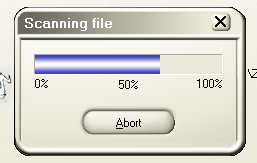










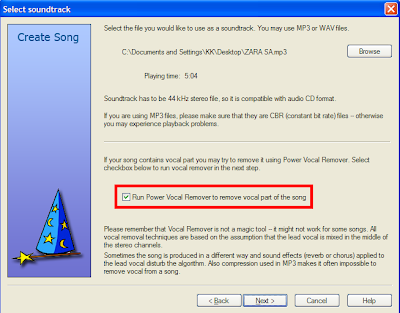




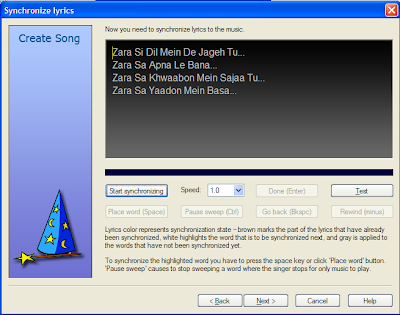


This comment has been removed by a blog administrator.
ReplyDelete